How to Make an Auto Responder on Discord
Last update: June 20, 2025

Add Noctaly to Your Discord Server
Set up Noctaly in your Discord server to start using the Auto Responder.
- Go to the Dashboard and log into your Discord account.
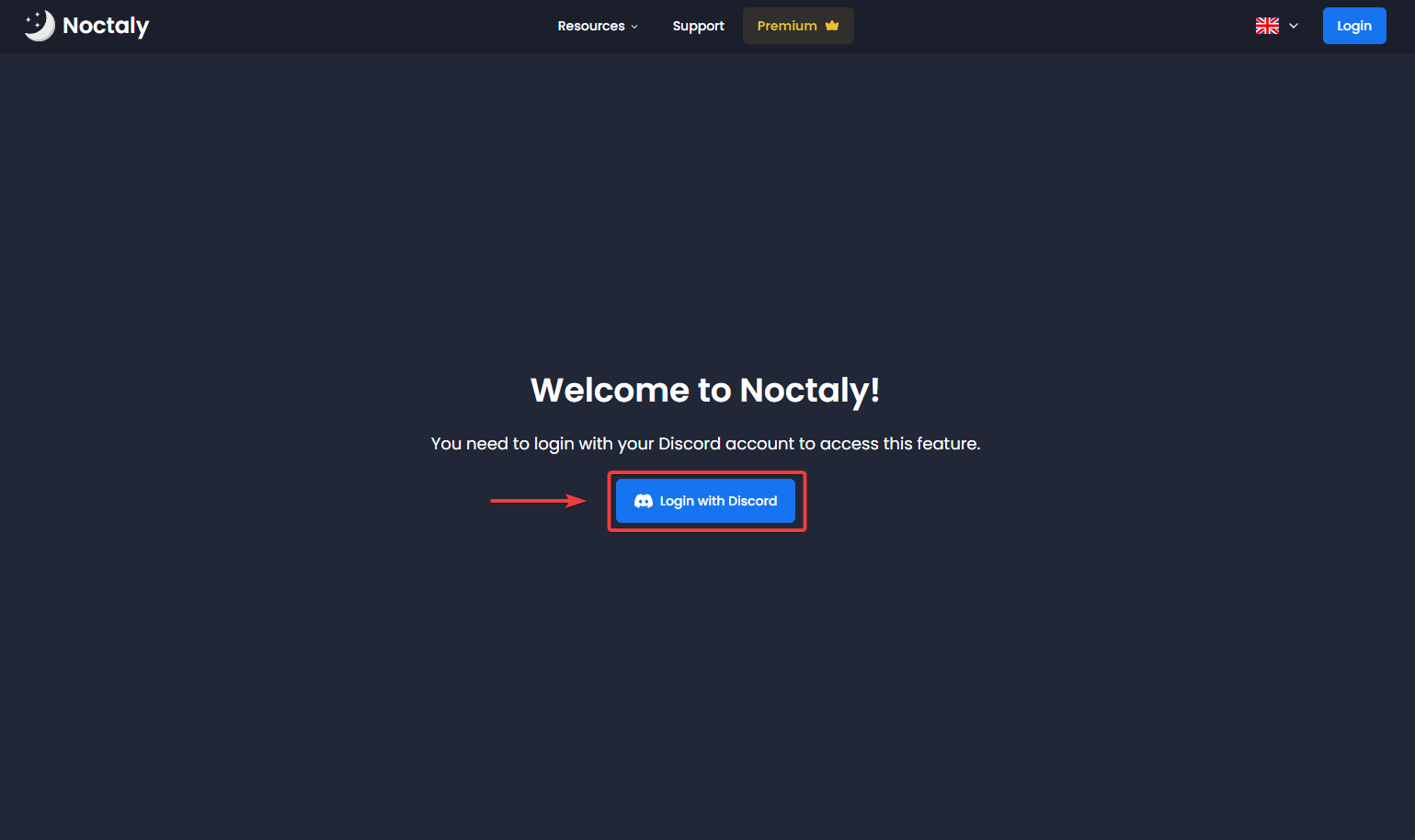
- Select the server you want to setup the Auto Responder in.
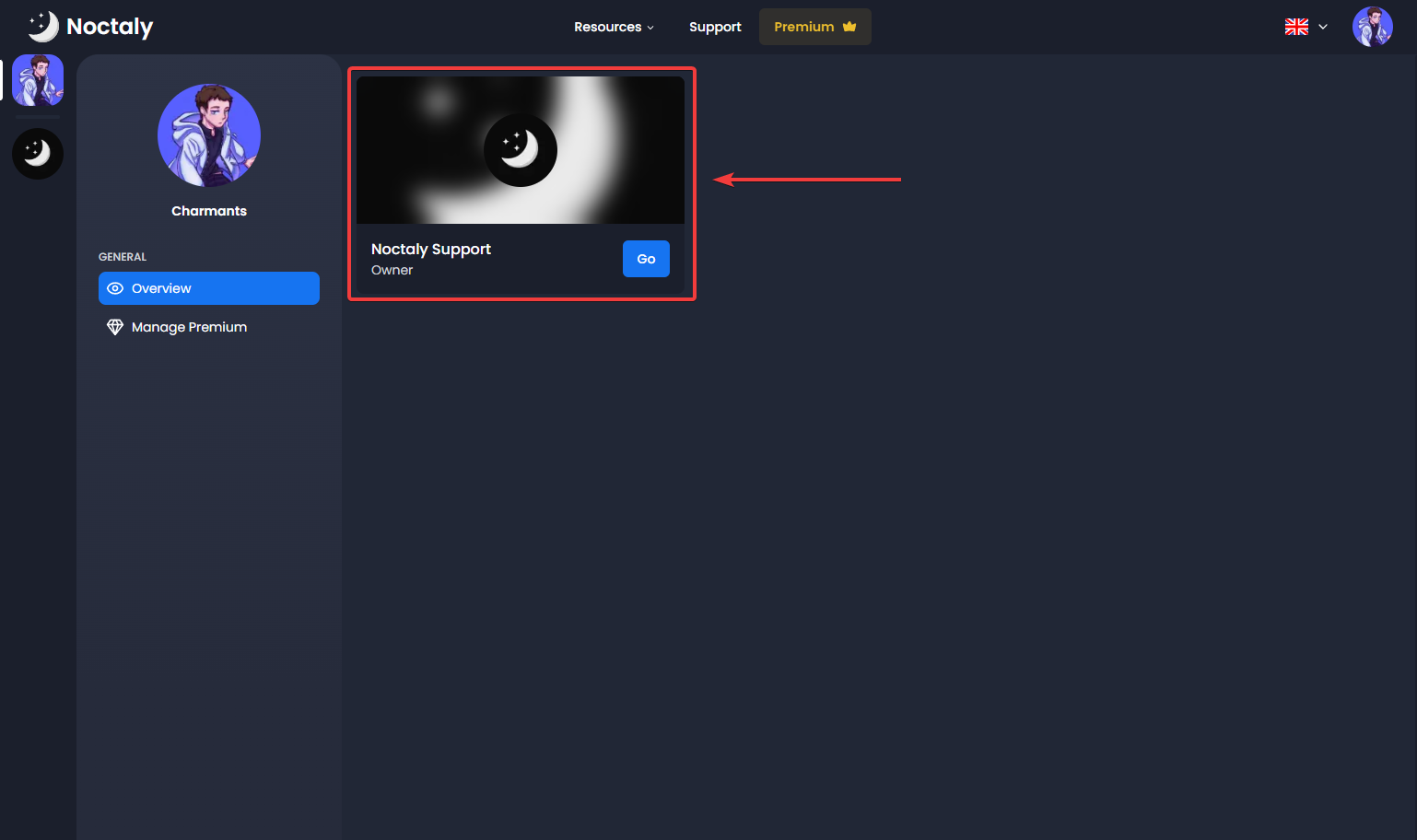
- Click on the Auto Responders module.
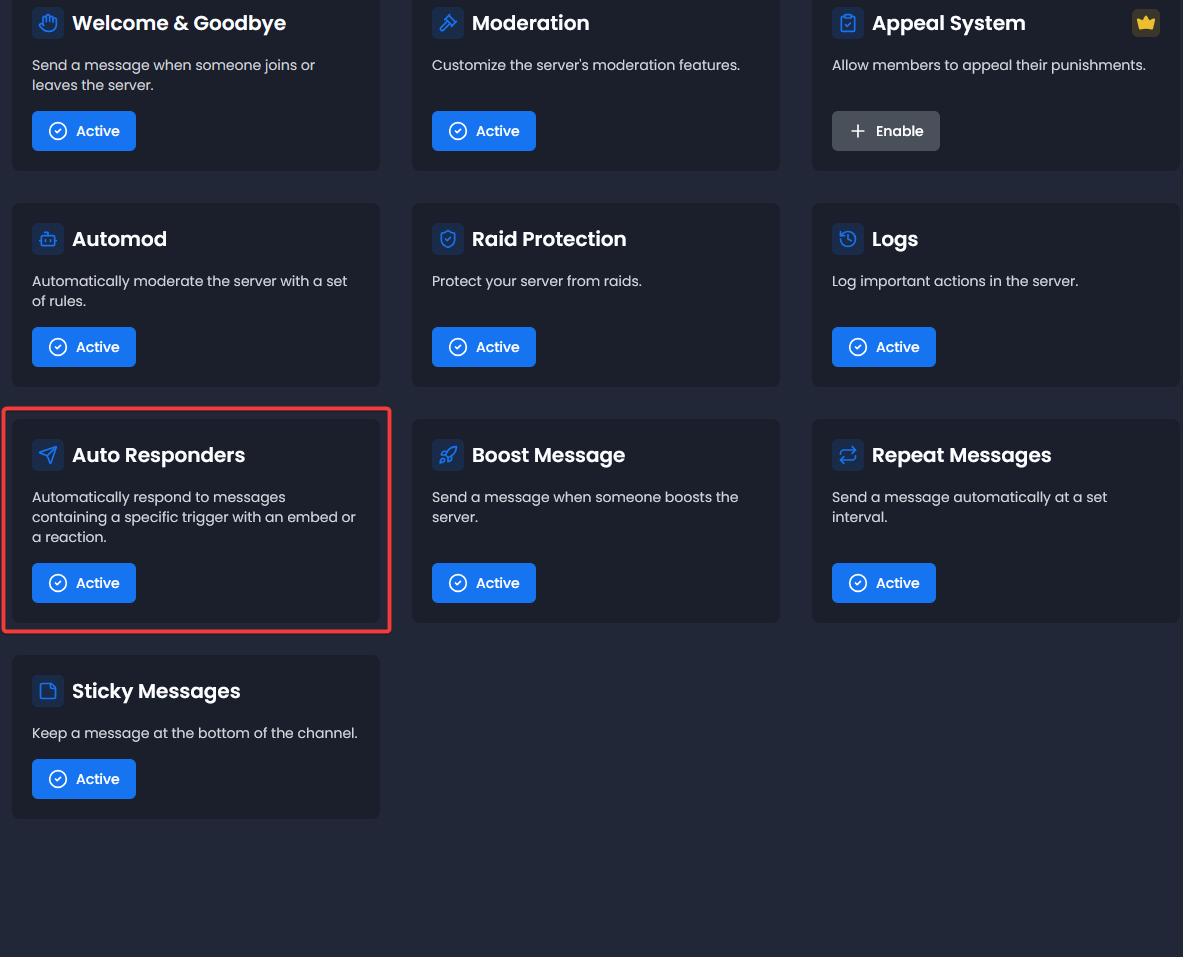
Make an Auto Responder
- Click on Create Auto Responder.
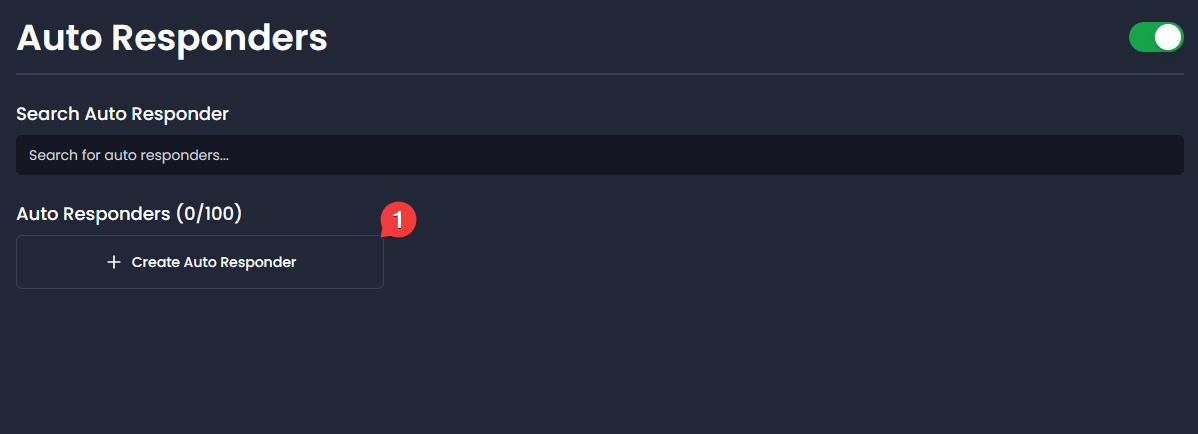
- Auto Responder Name: A custom name to organize your auto responder.
- Triggers: Words or phrases that activate the auto responder. Supports exact matches and wildcards like
hello*or*help*.
NoteTriggers are case-sensitive and require exact matches unless wildcards are used.
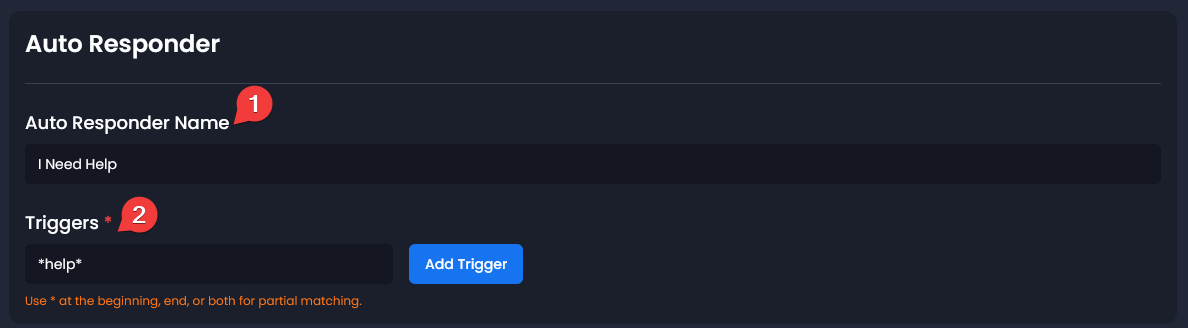
Message Options
Define what Noctaly do when a message is triggered.
- Reaction: Noctaly will react to the triggering message with your chosen emoji.
- Delete Trigger Message: Delete the message that matched the trigger.
- Schedule Message Deletion: Automatically deletes Noctaly's response after X seconds (set to 0 to disable).
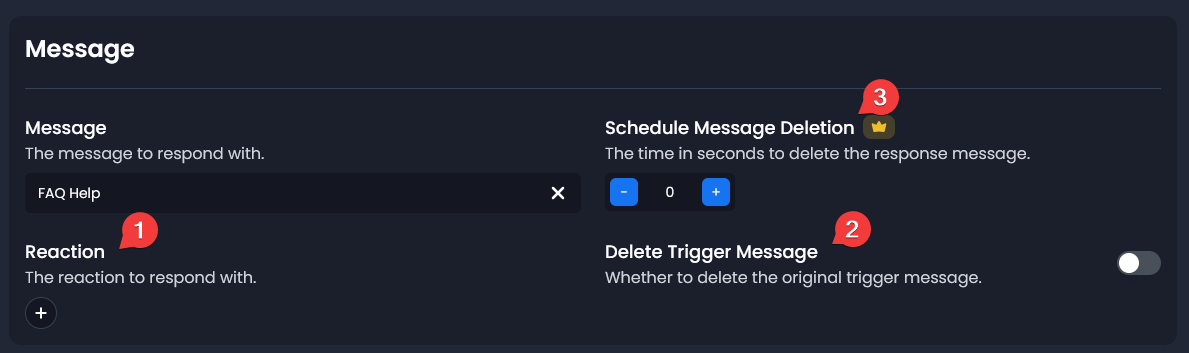
Whitelist Channels & Roles
Restrict where and who can use the Auto Responder.
- Channels Whitelist: Channels permitted to trigger the auto responder (leave empty for all channels).
- Roles Whitelist: Roles permitted to trigger the auto responder (leave empty for all roles).
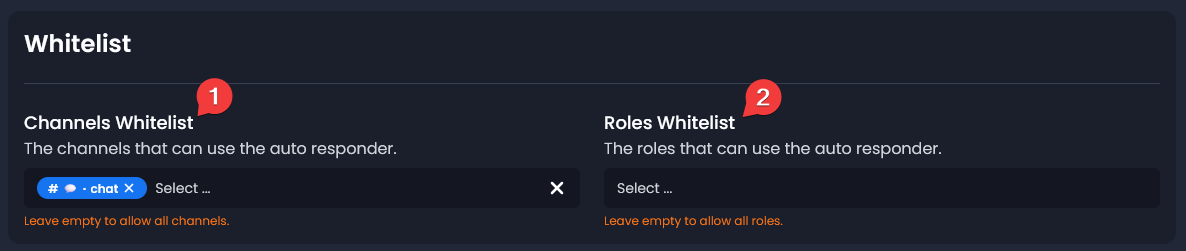
Configure the Message of the Auto Responder
Define what Noctaly sends when triggered. The following steps change slightly if you are on desktop or mobile. Don't forget to save!
Desktop:
- On the Dashboard sidebar, click on Messages module.
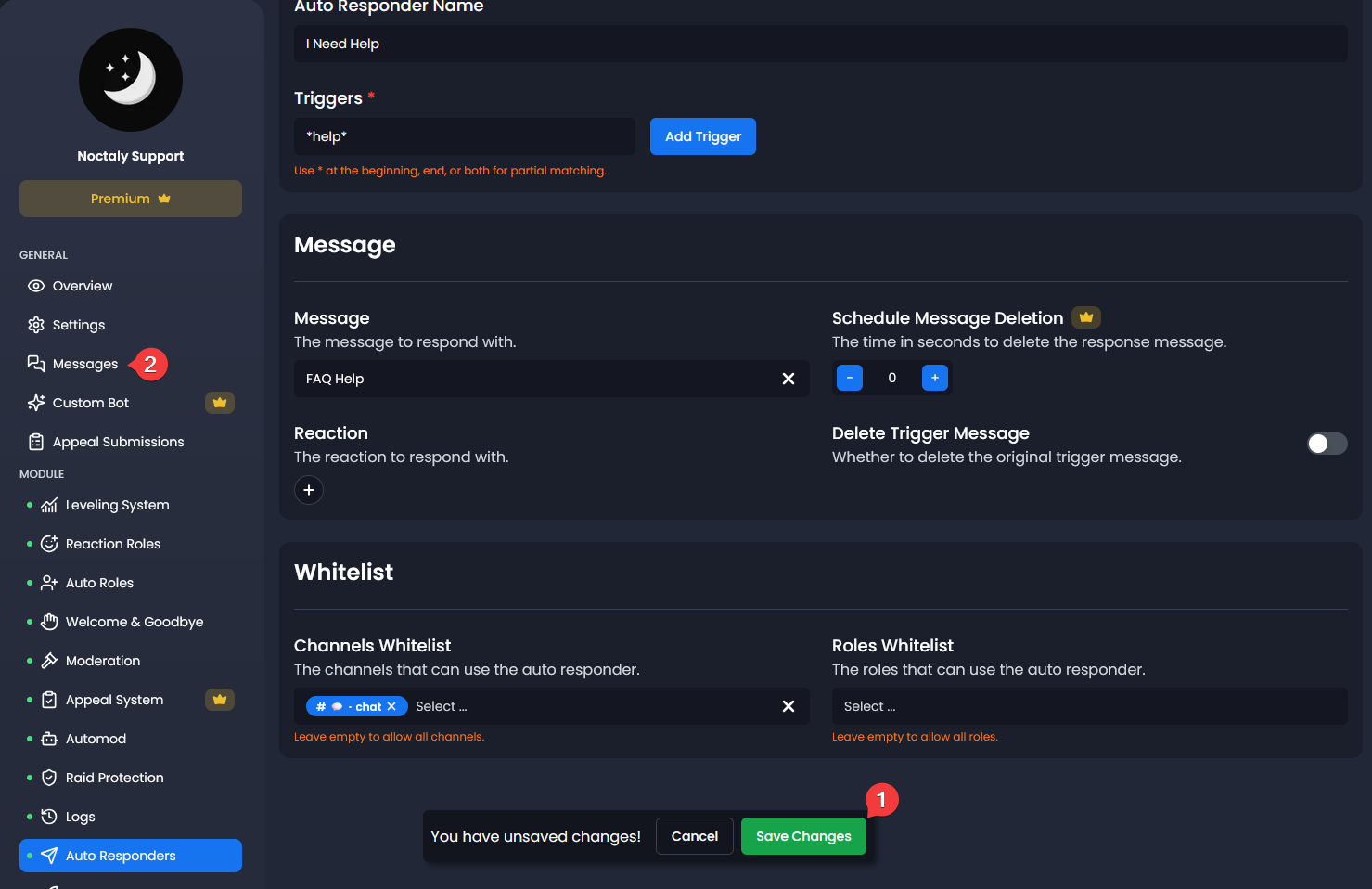
Mobile:
- On the Dashboard , click on the four squares at the top left of your screen.
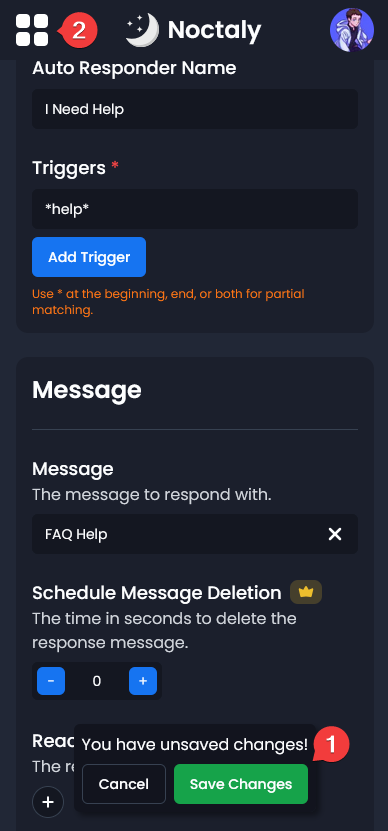
- Click on the Messages module.
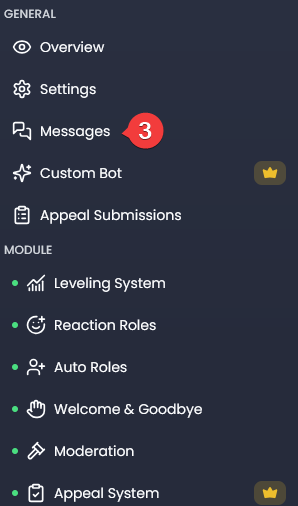
Create the Message
- Click on Create a Message.
- You can choose between a Component or Embed message. The component is more advanced, while the embed is easier to configure.
- Name: You can give a name to your message to find it more easily if you have more than one.
- Fill the message as you like!
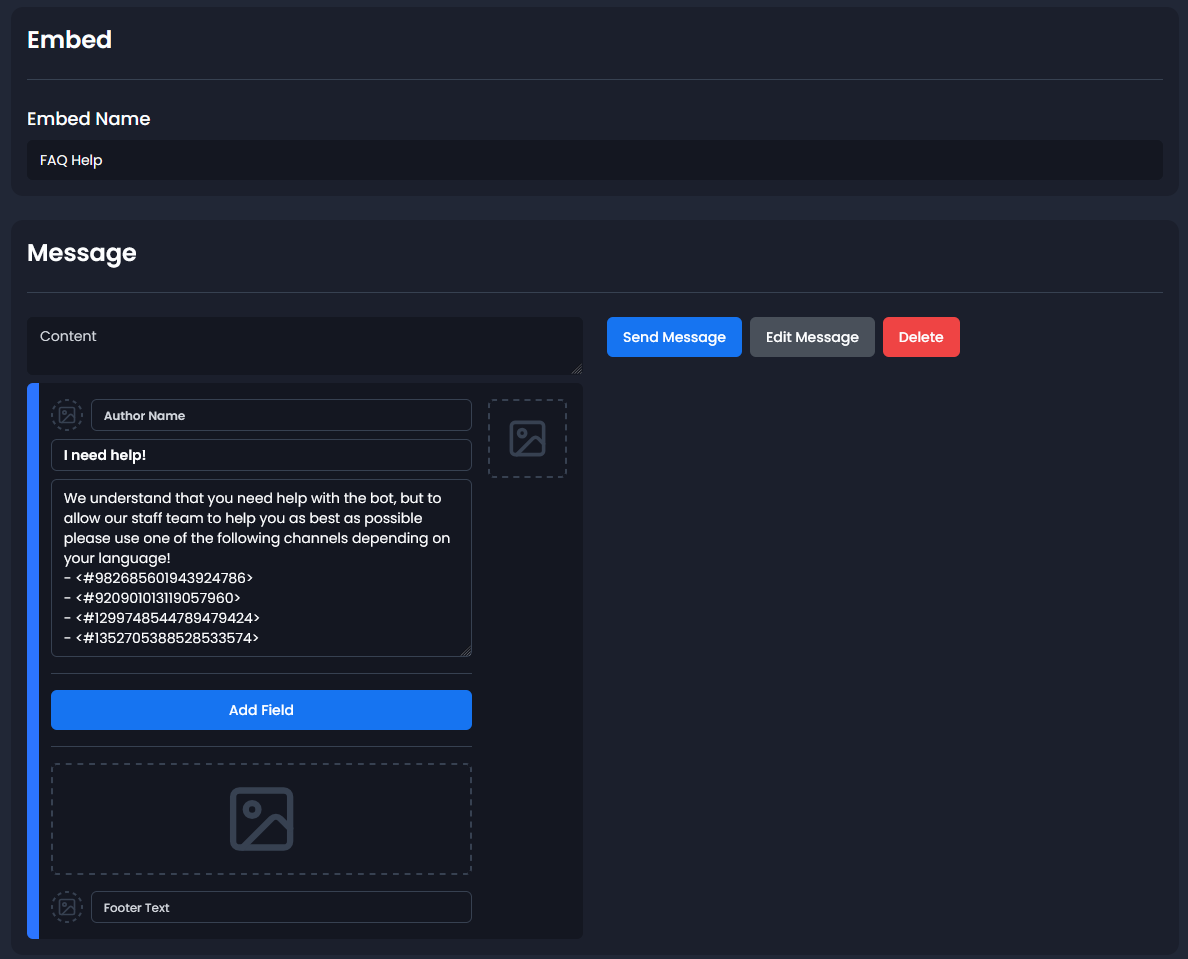
Set the Message to the Auto Responder
- Once satisfied with your message, you can return to the Auto Responders module. These are the same steps as for the Messages module, but for Auto Responders.
- Click on your Auto Responder.
- Select the message you've made in the Message option.
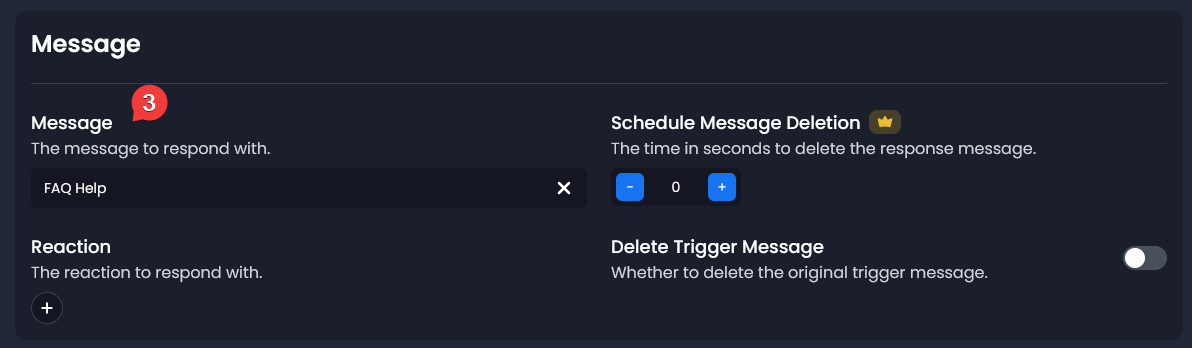
Troubleshooting
Q: The trigger doesn't send the message.
A:
- Ensure exact case-sensitive matches (use
*for partial matches like*help). - Verify that the message has content.
- Check whitelist restrictions for channels/roles.