How to Set Up Welcome and Goodbye Messages on Discord
Last update: June 29, 2025

Add Noctaly to Your Discord Server
- Go to the Dashboard , and login to your Discord account, if needed.
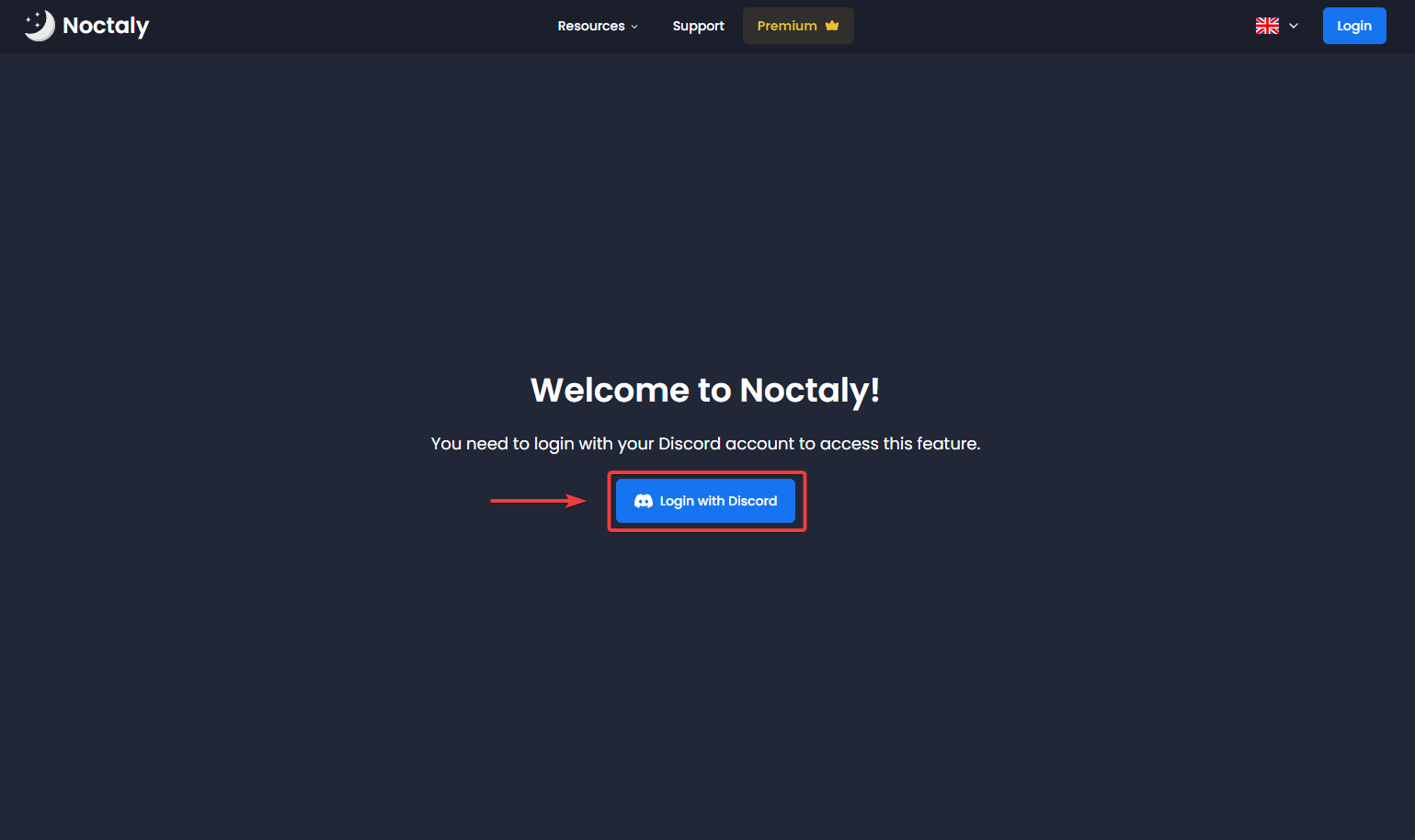
- Select the server you want to set up Welcome and Goodbye messages in.
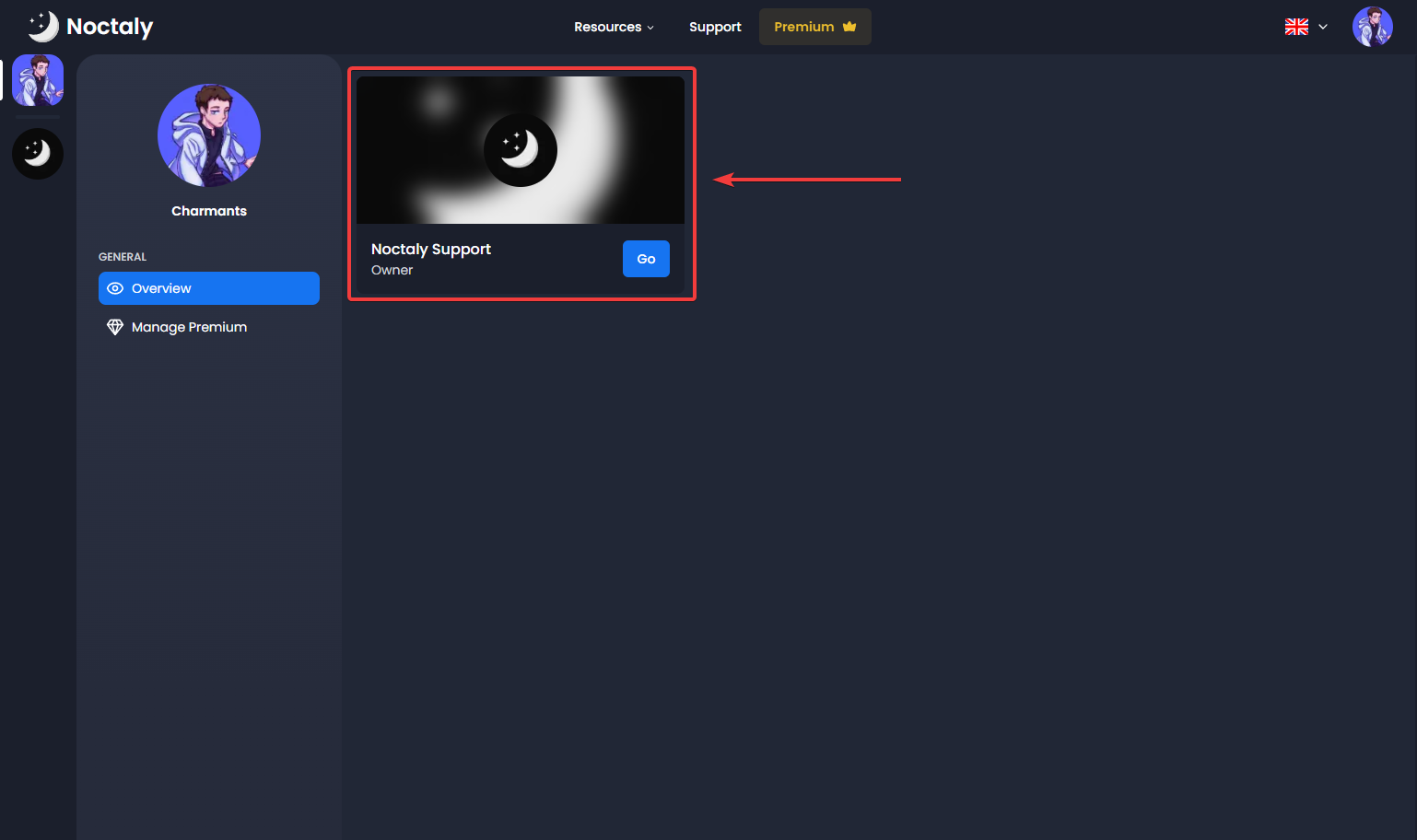
- Select the Welcome & Goodbye module.
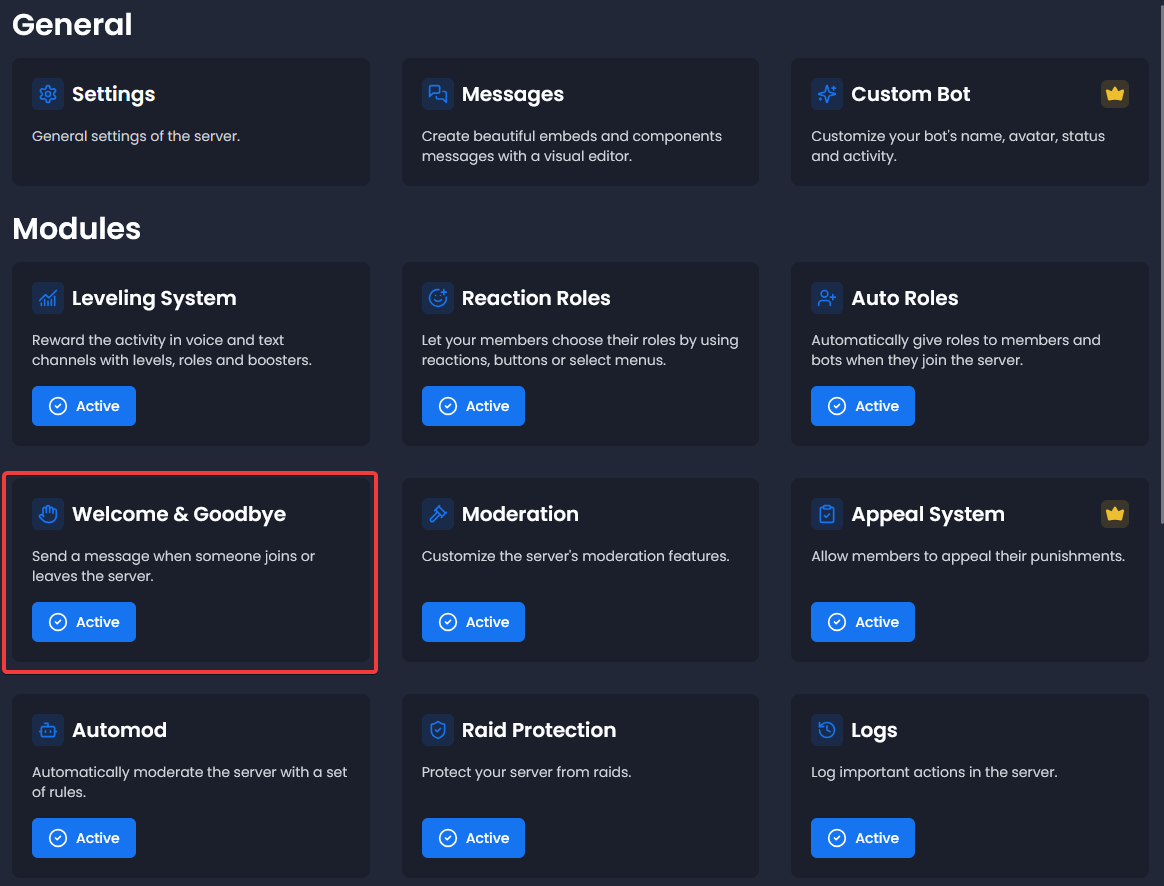
Setup the Welcome Message
- Enable Send a message when a user joins the server.
- Choose your Welcome Channel.
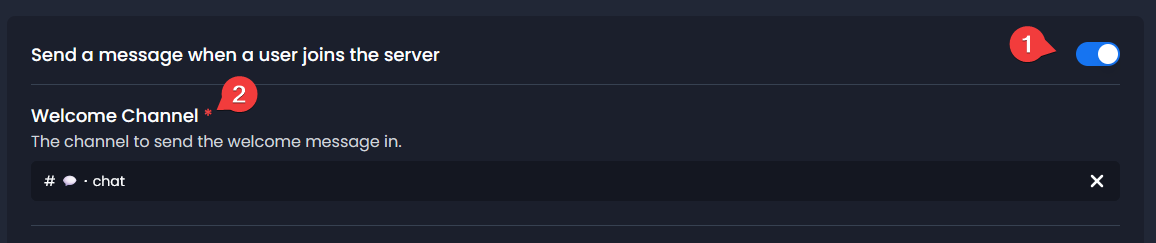
Welcome Message
- Write your Welcome Message. You can use variables, type { to list them. For example:
{user_mention}to mention the new member{server_name}to show the server name
Example:
Welcome {user_mention} to **{server_name}** 👋
- You can enable Show Avatar to include the user's avatar.
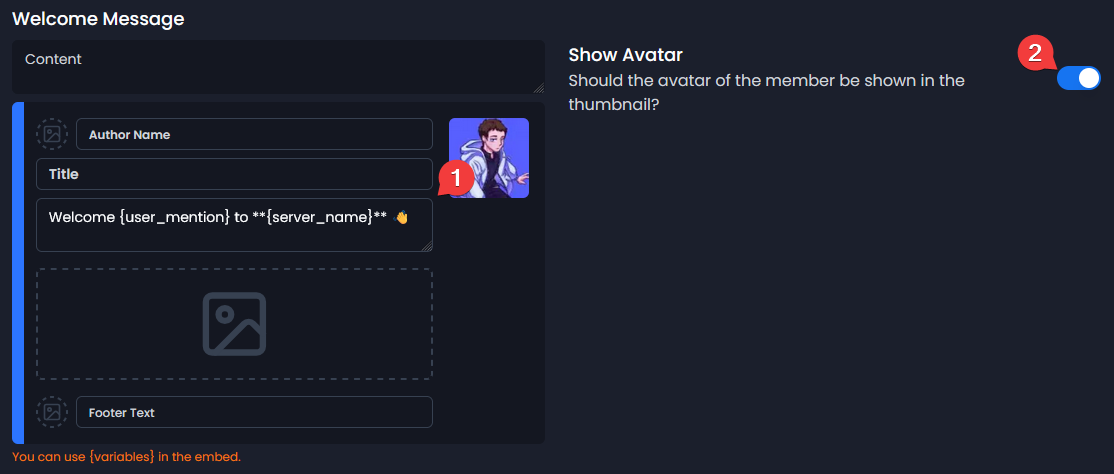
Welcome Card
- Enable the Welcome Card.
- Customize the card appearance:
- Circle Color: Set the avatar border color
- Text Color: Set the "WELCOME" text color
- Username Color: Set the username color
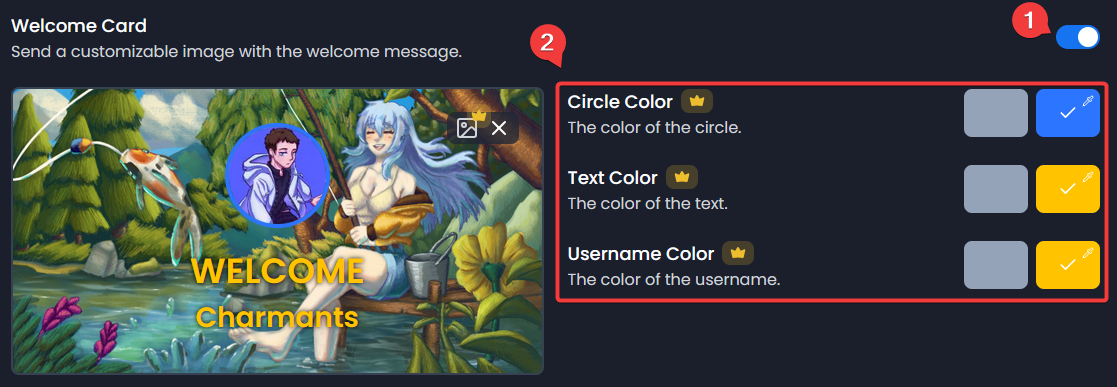
Setup the Goodbye Message
- Enable Send a message when a user leaves the server.
- Choose your Goodbye Channel.

Goodbye Message
- Write your Goodbye message. You can use variables, type { to list them. For example:
{user_mention}to mention the left member{server_name}to show the server name
Example:
Goodbye {user_mention} to **{server_name}** 👋
- You can enable Show Avatar to include the user's avatar.
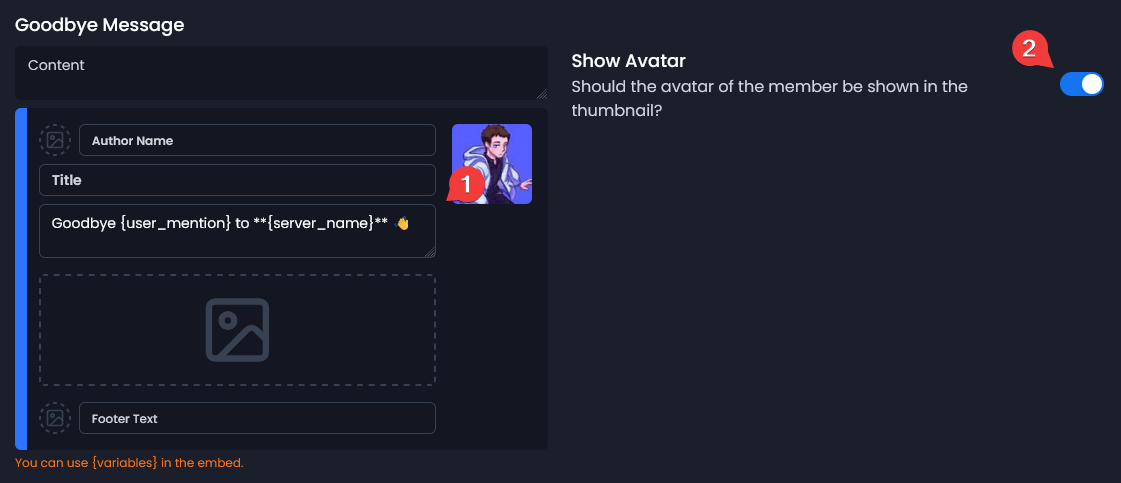
Goodbye Card
- Enable the Goodbye Card.
- Customize the card appearance:
- Circle Color: Set the avatar border color
- Text Color: Set the "GOODBYE" text color
- Username Color: Set the username color
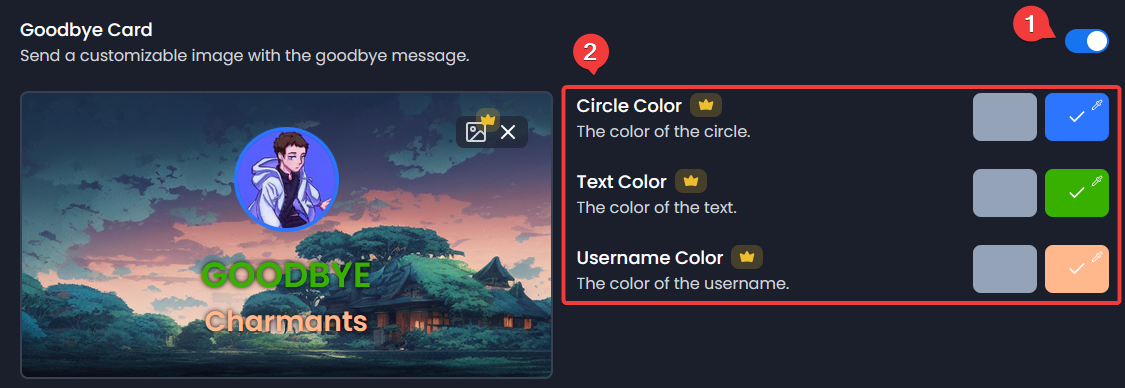
How to Mention Elements
You can use these formats in the messages:
- User:
<@user_id> - Channel:
<#channel_id> - Role:
<@&role_id> - Emoji:
<:name:emoji_id>(type\:emoji:in a channel to get the ID)
NoteEnable Developer Mode to copy IDs
Troubleshooting
The messages aren't sent when someone joins/leaves the server
- Check that all the toggles that you want are on.
- Check that the channel is selected.
- Ensure Noctaly has the Send Messages, Embed Links and Attach Files permissions in the channel.